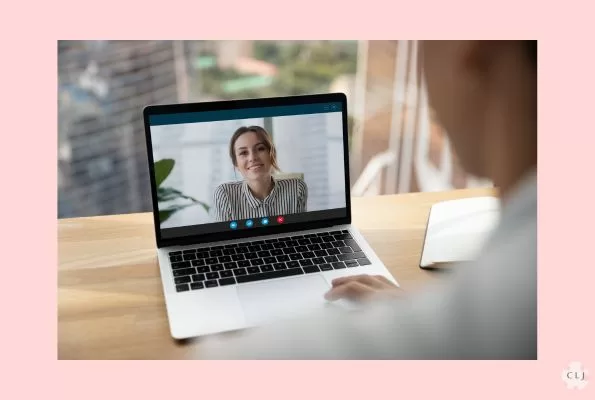|
This website may contain affiliate links. Meaning if you click on a link and make a purchase I may receive a commission. You can read the full disclosure below. If the product is an Amazon product here is the link to the Amazon Affiliate disclosure. ******************************************************* |
A regular part of working from home involves taking Zoom or teleconference calls. Looking professional on Zoom calls is not just about your appearance, but also the manner in which you present yourself. Since you may not be in the office to interact regularly when you work from home, it can be even more important to present a professional image on calls.
Do you have your act together or are you showing up late, frazzled, looking disheveled? Is your technology working correctly? Did you prepare for your meeting and bring relevant information? Do you follow-up promptly? Sometimes in business you have one shot to make a great impression, so the more you plan ahead and test, the more likely things will go well.
I say Zoom, but this would apply to Microsoft Teams, Google meet, GoTo meeting, Webex, Skype, or any teleconferencing platform you use. Here I break it down into time stages, but you may be able to eliminate steps as you do these more and more with the same technology.
At least one week before the call
Prepare any slides or materials you may need to present. Research any data or facts you will need for the meeting. Study any information you may get asked about.
A few days ahead of your call
Prepare your Zoom background
You will either need to position yourself in front of a background or apply a fake one. I live in a small place in which the background would be pots and pans, hanging on a rack, and so I need to use a fake background. If you have your own background make sure it is either neutral or aesthetically pleasing. Make sure there is nothing too distracting or unprofessional. You can have a blank wall, or a bookshelf with books. It could be a nice painting or neat items in your office or living room. Avoid having too much clutter or prominent colors in the background so you don’t create a distraction.
If you are planning to apply a fake background, you will want to use a green screen. Put up a green screen in the back of your chair. You can buy green screens from Amazon or other retailers. I actually just use a green plastic tablecloth found in the party goods section of a retail store. I clip it to the back of a rack. Make sure when you look at yourself in the camera you can see all green behind you before you apply a background in the computer. Something critical for this will be the lighting. If your room gets a lot of natural light, you may be able to do without a green screen.
Apply a fake background
You can usually find this in the settings under ‘video’. You can choose one of the backgrounds that zoom or other platform provides. Or you can upload an image yourself. I use a living room image. People commonly use office images. Check the background with your lighting to make sure that you don’t see a ‘wavy’ or dim image indicative of low light. Some backgrounds, combined with your lighting and green screen look better than others. Be sure to test it out ahead of time to see which background works best.
Use a neutral or aesthetically pleasing image. Try not to use anything that looks goofy or creates a distraction. If you work for a company, they may have preferred backgrounds, especially if you are presenting to customers. I made one myself using photos in Canva. You can make one yourself, either by using a photo or taking it yourself and then applying the right dimensions. The last I checked, they were 1920 x 1080 pixels. However, check with your platform to see their preferred dimensions. You can also purchase Zoom backgrounds online such as on Etsy.

Check the wi-fi
Make sure you have good wifi. Set-up a practice meeting with just yourself to make sure the signal is good. If you are going to give a presentation, actually schedule a practice meeting (just with yourself), join the meeting, and share your screen. Flip through the slides to make sure the program doesn’t crash or freeze on any of your slides.
Check the computer and program settings
Make sure your computer is on and has had a chance to start properly. Make sure you can ‘fire up’ Zoom or the program you are using. Set up a practice meeting with just yourself. Practice joining the meeting. Go to the settings, and test your microphone and video. Make sure you can hear others and others will be able to hear you correctly. Make sure your preferred settings are on, such as whether to stay muted or have your video on right when you join the call.
Adjust the lighting
Make sure you have either natural light in the room, or turn on lights. Open up blinds or drapes. You can also buy professional lighting for calls. However, I just use the lighting that is already in the room. Check the time of day for how the lighting is. You will actually need to look at yourself on a practice call ahead of time to make sure there is adequate light. If the background looks dim or wavy, that is an indication of not enough light. Also, make sure there isn’t too much light and you appear bleached out.

Choose your clothing
Determine what you will wear for the call. Is it a major presentation or a colleague you work with regularly? Is it to executives or customers? This may determine how formal you dress. However, for any call, even if you are fairly close to the person, have some level of professional clothing. Blouse, or shirts, that are modest but flattering are a good option. A v-neck or round neck works well. I love to top a cardigan on top of my blouse for an added level of style and professionalism. If you are in a profession that is more formal such as law, you may need to wear a jacket. T-shirts may be okay for more casual, familiar colleagues or meetings. Still make sure they are neat and mostly neutral (no wacky lettering or designs).
Keep your makeup handy
Keep foundation, lipstick, eyeliner, and mascara handy. Choose a neutral shade of foundation that blends in well with your skin tone. Pick lipstick colors that are flattering but not too prominent. A super bright red can sometimes be a distraction. Keep your makeup simple, different then if you were going out on the town.
Think about your hair
Does your hair need to be cut or colored? Do you have combs and brushes handy? Are you planning to use a barrette, hair pins or ties to keep it out of the way. If so, make sure these items are within reach. I sometimes don’t have time to get my roots colored, so I pick up a bottle of root touch up color or powder from a retail store to apply before a call.
Pick out your jewelry
Pick simple necklaces, and earrings. These should be elegant but not create a distraction.
Test the teleconference link
If someone sends you a link from a platform you don’t regularly use, it is a good idea to test the link to make sure you can enter the platform before meeting. You don’t want a surprise link that doesn’t work right before your meeting.
Have a back-up plan
If the wi-fi wasn’t working, do you have a way to take the call on your phone? Do you have a nearby location that you could drive to to access wi-fi and take the call. Could you dial in and at least have audio if needed? Is there someone else that has your slides in case you had an emergency and couldn’t make the call. While these occurrences are rare, it is good to think through a back-up plan, especially if the call is important.
An hour before the call
- Adjust the lighting
- Make sure you are professionally dressed
- Put on makeup and jewelry
- Do your hair
- Check the computer and program settings
- Check your appearance in the camera before the call
- Check the volume.
- Check the link again or at least make sure you have one
On the call
- Be on time or a few minutes ahead of schedule
- Make sure your video is on (unless it is a big call with a lot of attendees)
- Make sure you are off mute if you are expected to speak soon. Go on mute if you will mostly be listening or won’t speak for awhile.
- Greet everyone (unless it is a big call with a lot of attendees)
- Have a nice smile and positive attitude
- Listen
- Speak clearly at appropriate times
- Think about what people are discussing
- Acknowledge and thank appropriately
After the call
Follow-up with any action items within a reasonable period of time.
Sometimes in our world of technology, things don’t go as planned. Even when we plan extensively sometimes the wi-fi goes out. We get dropped from a call. The audio doesn’t work. Don’t dwell on these things. Do you best to fix them in the moment but move on if you can’t.
Looking professional on Zoom calls, requires planning and preparation. As you do them more, they become more routine. However, it really adds to your reputation as a colleague that has their act together, and keeps you from dealing with unnecessary stress. You can really be present for your meetings and focus on the topic at hand. The work life balance it gives you leads to more joy.